FAQs
FAQs for eufy NVR S4
How do I use the NVR?
GUI (Display): Connect the HDMI to the display, you can control it via the display.
App: Download the latest version of the eufy app from the App Store or Google Play.
Web Portal: Please log in to eufy.com, then click Support > NVR Web Portal.
GUI (Display): Connect the HDMI to the display, you can control it via the display.
App: Download the latest version of the eufy app from the App Store or Google Play.
Web Portal: Please log in to eufy.com, then click Support > NVR Web Portal.
How many real-time streams can the NVR support at most?
The NVR supports up to 16 channels.
The NVR supports up to 16 channels.
How many channels of real-time flow does the Bullet-PTZ occupy?
The Bullet-PTZ camera occupies 2 real-time streams, and up to 8 Bullet-PTZ cameras can be connected.
The Bullet-PTZ camera occupies 2 real-time streams, and up to 8 Bullet-PTZ cameras can be connected.
How much storage space does the NVR have, and how many drive bays are there?
The NVR comes with a 3.5-inch drive bay. A 2 TB mechanical hard drive is included with the product, and you can upgrade this for up to 16 TB of storage.
The NVR comes with a 3.5-inch drive bay. A 2 TB mechanical hard drive is included with the product, and you can upgrade this for up to 16 TB of storage.
Are eufyCam, SoloCam,eufy Video Doorbell, and eufy Sensor supported?
A: eufy Wi-Fi Module (T8709, schedule to launch later) is required for compatibility with wireless cameras, doorbells, and sensors.
A: eufy Wi-Fi Module (T8709, schedule to launch later) is required for compatibility with wireless cameras, doorbells, and sensors.
How do I update the NVR firmware?
Automatic Update: Ensure NVR is connected to the eufy app. Updates are automatic.
Manual Update: Ensure NVR is online. Go to Settings > Firmware Update > Check for Updates.
USB Update: Download the firmware file from service.eufy.com to update.
Automatic Update: Ensure NVR is connected to the eufy app. Updates are automatic.
Manual Update: Ensure NVR is online. Go to Settings > Firmware Update > Check for Updates.
USB Update: Download the firmware file from service.eufy.com to update.
Featured collection
Save €30.00


Reolink Go PT Plus | 100% Wire Free 4G Outdoor Security Camera
Sale price€219.99
Regular price€249.99
In stockSave €52.00


Eufy Solocam S340 Dual Camera | Solar-Powered | T81703W1
Sale price€147.99
Regular price€199.99
In stockSave €20.00


Reolink TrackMix LTE | Dual-Lens 4G PTZ Camera with Auto-Zoom Tracking
Sale price€279.99
Regular price€299.99
In stockSave €180.00


Eufy S330 eufyCam 3 Wireless Outdoor Camera built-in Solar Panel | 2-Cam Kit
Sale price€319.99
Regular price€499.99
In stockSave €10.00


Reolink Go PT Ultra | 100% Wire Free 4G 4K Smart Outdoor Security Camera
Sale price€239.99
Regular price€249.99
In stockSave €62.00


Eufy 4G LTE & WiFi Cam S330 Outdoor Camera with Solar Panel | T86P2321
Sale price€217.99
Regular price€279.99
In stock

Reolink TrackMix Wired LTE | Wired 4G LTE Dual-Lens Camera with 24/7 Recording
Sale price€279.99
In stockSave €20.00


Eufy Solar Wall Light Cam S120 | All-in-One Wall Light and Camera | T81A0311
Sale price€79.99
Regular price€99.99
In stockSave €20.00


Reolink Go Plus | 100% Wire Free 4G Outdoor Security Camera
Sale price€169.99
Regular price€189.99
In stockSave €20.00


Arenti 4G Outdoor PT Security Camera with 8W Solar Panel | GO3G KIT3
Sale price€79.99
Regular price€99.99
In stockSave €100.00


Eufy S330 eufyCam3 Wireless Outdoor Camera built-in Solar Panel | Add-on Camera T81603W1
Sale price€129.00
Regular price€229.00
In stockSave €110.00


Eufy eufyCam S3 Pro | Wireless Outdoor Camera 2-Cam Kit | T88923W1
Sale price€489.00
Regular price€599.00
In stock