First Download the Kami Home app on to your smart phone

1. Connect the camera with the USB cable and adapter, and plug the adapter into a power outlet. The camera can also be powered by only the USB cable if it's plugged into a device that provides power through USB.
2. Open the app and log in to your account.

3. To add your camera, select the '+' icon.

4. Under Select Device(s), choose the camera that is going to be paired with the app. If you aren’t sure, click on the QR code under Select Device(s). Scan the QR code on the bottom or back of the camera.

5. Under Set up the camera, Please wait 20 seconds until you hear, “Waiting to connect”. If you hear the voice prompt, click on I heard "Waiting to connect" at the bottom of the screen. If you don’t hear waiting to connect click on the link called, I did not hear it. Use a paper clip to push the reset button for a few seconds. Then select Reset successful.

6. Under Connect to Wi-Fi, first, make sure the Wi-Fi name is correct. Only the Kami Indoor camera can connect to the 5GHz Wi-Fi band. All other Kami cameras use the 2.4GHz Wi-Fi band. Then enter the password for the Wi-Fi router. Select Connect to Wi-Fi.
7. Then face the QR code directly at the camera. If you hear “QR code scan is successful,” press next. If you did not hear anything, click on the link at the bottom of the screen.
8. The camera will go into retrieving pairing status that can take 1-2 minutes until the camera is successfully paired with the app.
9. Create a name for the camera. This can be a custom name or the location of the camera.
10. Then it will ask if you would like to purchase a cloud subscription. A new Kami Indoor camera includes a 1-year free cloud subscription. You will need to click "Activate Kami Cloud Service", or the free cloud is no longer available. Then click "Confirm Activation" to activate the free cloud service. If your camera does not include free cloud service, you can still purchase a cloud service by clicking on "Purchase Cloud Subscription" during the setup. If you don't want to use a cloud subscription, click on Start using my Kami.